Step 1: Set Up for RDS
Registering a HUAWEI ID
If you already have a HUAWEI ID, skip this part. If you do not have a HUAWEI ID yet, perform the following steps to create one:
- Open the Huawei Cloud website.
- Click Register and complete the registration as instructed.
After the registration is successful, the system redirects you to your personal information page.
Topping Up Your Account
- For details about RDS for MySQL prices, see Price Calculator.
- Before purchasing an RDS for MySQL instance, ensure that your account balance is sufficient. For details about how to top up an account, see Topping Up an Account.
Creating an IAM User and Granting Permissions
You can create an IAM user or user group on the Identity and Access Management (IAM) console and grant it specific operation permissions for fine-grained permissions management.
- Create a user group and assign permissions to it.
Create a user group on the IAM console, and attach the RDS ReadOnlyAccess policy to the group.
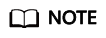
To use some interconnected services, you also need to configure permissions of such services.
For example, to connect to your DB instance through the console, configure the DAS FullAccess permission of Data Admin Service (DAS) besides RDS ReadOnlyAccess.
- Create an IAM user and add it to the user group.
Create a user on the IAM console and add the user to the group created in 1.
- Log in and verify permissions.
Log in to the RDS console by using the created user, and verify that the user only has read permissions for RDS.
- Choose Service List > Relational Database Service and click Buy DB Instance. If a message appears indicating that you have insufficient permissions to perform the operation, the RDS ReadOnlyAccess policy has already been applied.
- Choose any other service in Service List. If a message appears indicating that you have insufficient permissions to access the service, the RDS ReadOnlyAccess policy has already taken effect.
Feedback
Was this page helpful?
Provide feedbackThank you very much for your feedback. We will continue working to improve the documentation.See the reply and handling status in My Cloud VOC.
For any further questions, feel free to contact us through the chatbot.
Chatbot








