How Do I Install ICAgent by Creating an Agency?
When installing ICAgent, you can create an IAM agency, and ICAgent will automatically obtain an AK/SK pair and generate the ICAgent installation command.
Procedure
- Log in to the console.
- Hover the mouse pointer over the username in the upper right corner of the page and select Identity and Access Management.
- Choose Agencies in the navigation pane on the left.
- Click Create Agency in the upper right corner and set parameters as follows:
Table 1 Agency parameters Parameter
Description
Agency Name
Set the agency name. For example, lts_ecm_trust.
Agency Type
Select Cloud service.
Cloud Service
Select Elastic Cloud Server (ECS) and Bare Metal Server (BMS).
Validity Period
Select Unlimited.
Description
(Optional) Provide details about the agency.
- Click Next. On the page displayed, no authorization is required.
- Click Next. Close the dialog box to return to the Agencies page. The created agency is displayed.
Making an Agency Effective
- Choose Service List > Computing > Elastic Cloud Server. The Elastic Cloud Server page is displayed.
- Click the ECS server where ICAgent is installed. The server details page is displayed.
- Select the created agency from the Agency drop-down list and confirm the configuration to make the agency effective.
Figure 1 Selecting an agency
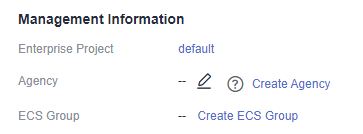
- (Optional) If you want to set an agency when you are purchasing an ECS server: Click Buy ECS on the ECS console. In the Configure Advanced Settings step, set Advanced Options to Configure now and select an agency from the Agency drop-down list. Set other parameters and click Next.
Feedback
Was this page helpful?
Provide feedbackThank you very much for your feedback. We will continue working to improve the documentation.See the reply and handling status in My Cloud VOC.
For any further questions, feel free to contact us through the chatbot.
Chatbot








