Enabling SQL Audit
After you enable the SQL audit function, all SQL operations will be recorded in log files. You can download audit logs to view log details.
By default, SQL audit is disabled because enabling this function may affect database performance. This section describes how to enable, modify, or disable SQL audit.

- Both primary DB instances and read replicas support SQL audit logging.
- Times in audit logs use the Coordinated Universal Time (UTC) format, regardless of the time zone configured for the DB instance.
- After SQL auditing is enabled, RDS records SQL operations in audit logs. The generated audit log files are temporarily stored in the instance and then uploaded to OBS and stored in the backup space. If there is not enough free backup space available for generated audit logs, the additional space required is billed.
- Audit logs are cleared every hour. After you change the retention period of audit logs, expired audit logs will be deleted 1 hour later.
- After SQL auditing is enabled, a large number of audit logs may be generated during peak hours. As a result, there are many audit log files temporarily stored in the instance, and the storage may be full. You are advised to enable storage autoscaling.
Supported Database Versions
- RDS for MySQL 5.6 instances using cloud disks: 5.6.43 and later versions
- RDS for MySQL 5.7 instances using cloud disks: 5.7.23 and later versions
- RDS for MySQL 8.0
Constraints
While a standby read replica is acting as a primary read replica due to an exception in the primary, the audit logs generated are invisible.
If your instance is deployed in LA-Mexico City2 and you want to enable SQL audit for it, you need to contact customer service.
Enabling SQL Audit
- Log in to the management console.
- Click
 in the upper left corner and select a region and a project.
in the upper left corner and select a region and a project. - Click
 in the upper left corner of the page and choose Databases > Relational Database Service.
in the upper left corner of the page and choose Databases > Relational Database Service. - On the Instances page, click the target DB instance.
- In the navigation pane on the left, choose SQL Audits. On the displayed page, click Set SQL Audit above the list. In the displayed dialog box, configure information as required and click OK.
Enabling or setting SQL audit
- To enable SQL audit, toggle
 (disabled) to
(disabled) to  (enabled).
(enabled). - Audit logs can be retained from 1 to 732 days and are retained for 7 days by default.
Figure 1 Setting SQL audit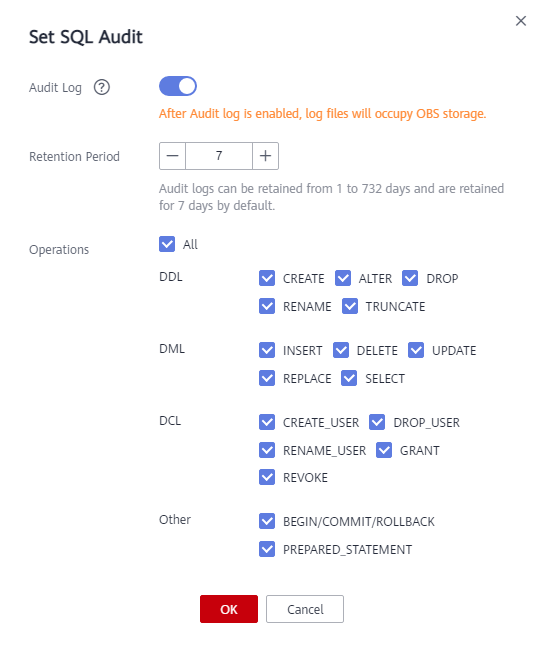
The SQL statements executed by PreparedStatement and scheduled tasks through a MySQL client will be treated as PREPARED_STATEMENT and CREATE, respectively. However, the SQL statements executed by PreparedStatement through JDBC will not be recorded.
After SQL auditing is enabled, Data Definition Language (DDL), Data Manipulation Language (DML), Data Control Language (DCL), and other operation types are supported. The details are as follows:
Table 1 DDL types and operations Type
Operation
Remarks
CREATE
create_db, create_event, create_function, create_index, create_procedure, create_table, create_trigger, create_udf, create_view
-
ALTER
alter_db, alter_db_upgrade, alter_event, alter_function, alter_instance, alter_procedure, alter_table, alter_tablespace
The alter_user operation is no longer supported from January 26, 2024.
DROP
drop_db, drop_event, drop_function, drop_index, drop_procedure, drop_table, drop_trigger, drop_view
-
RENAME
rename_table
-
TRUNCATE
truncate
-
REPAIR
repair
Added on January 26, 2024
OPTIMIZE
optimize
Added on January 26, 2024
Table 2 DML types and operations Type
Operation
Remarks
INSERT
insert, insert_select
-
DELETE
delete, delete_multi
-
UPDATE
update, update_multi
The update_multi operation was added on January 26, 2024.
REPLACE
replace, replace_select
-
SELECT
select
-
Table 3 DCL types and operations Type
Operation
Remarks
CREATE_USER
create_user
-
DROP_USER
drop_user
-
RENAME_USER
rename_user
-
GRANT
grant_roles, grant
The grant_roles operation was added on January 26, 2024.
REVOKE
revoke, revoke_all, revoke_roles
The revoke_roles operation was added on January 26, 2024.
ALTER_USER
alter_user
Added on January 26, 2024
ALTER_USER_DEFAULT_ROLE
alter_user_default_role
Added on January 26, 2024
Table 4 Other types and operations Type
Operation
Remarks
BEGIN/COMMIT/ROLLBACK
begin, commit, release_savepoint, rollback, rollback_to_savepoint, savepoint
-
PREPARED_STATEMENT
execute_sql,prepare_sql, dealloc_sql
The dealloc_sql operation was added on January 26, 2024.
CALL_PROCEDURE
call_procedure
Added on January 26, 2024
KILL
kill
Added on January 26, 2024
SET_OPTION
set_option
Added on January 26, 2024
CHANGE_DB
change_db
Added on January 26, 2024
UNINSTALL_PLUGIN
uninstall_plugin
Added on January 26, 2024
INSTALL_PLUGIN
install_plugin
Added on January 26, 2024
SHUTDOWN
shutdown
Added on January 26, 2024
SLAVE_START
slave_start
Added on January 26, 2024
SLAVE_STOP
slave_stop
Added on January 26, 2024
LOCK_TABLES
lock_tables
Added on January 26, 2024
UNLOCK_TABLES
unlock_tables
Added on January 26, 2024
FLUSH
flush
Added on January 26, 2024
XA
xa_commit,xa_end,xa_prepare,xa_recover,xa_rollback,xa_start
Added on January 26, 2024
Disabling SQL audit
To disable SQL audit, toggle
 (enabled) to
(enabled) to  (disabled).If you select the check box "I acknowledge that after audit log is disabled, all audit logs are deleted." and click OK, all audit logs will be deleted.
(disabled).If you select the check box "I acknowledge that after audit log is disabled, all audit logs are deleted." and click OK, all audit logs will be deleted.
Deleted audit logs cannot be recovered. Exercise caution when performing this operation.
- To enable SQL audit, toggle
Enabling Audit Log Reporting to LTS

- To enable audit log reporting to LTS, contact customer service to apply for the required permissions.
- After this function is enabled, audit logs record all requests sent to your DB instance and are stored in LTS.
- This function does not take effect immediately. There is a delay of about 10 minutes.
- You will be billed for enabling this function. For details, see LTS pricing details.
- After this function is enabled, all audit policies are reported by default.
- Keep the following points in mind before you enable audit logging or audit log reporting to LTS:
- Enabling audit logging or audit log reporting to LTS generates audit logs and the sensitive information in the audit logs is not anonymized.
- If you enable audit logging first and then enable audit log reporting to LTS, LTS reuses the audit policy set for your instance and you will also be billed for reporting audit logs to LTS. Only after you disable audit logging, billing for audit logging will be terminated.
- If you enable audit logging first and then enable audit log reporting to LTS, you are not advised to disable audit logging before audit log reporting to LTS is running properly.
- Audit logs uploaded to LTS may be lost in the scenarios described below. If audit logging is enabled, you can download all audit log files from OBS.
- There is a low probability that some logs are lost when the service traffic is heavy, audit logs are generated too fast, or the LTS service fails.
- The maximum size of a single audit log record that can be uploaded to LTS is 512 KB. If the size of an audit log record exceeds this limit, the audit log record will be truncated.
- Log in to the management console.
- Click
 in the upper left corner and select a region and a project.
in the upper left corner and select a region and a project. - Click
 in the upper left corner of the page and choose Databases > Relational Database Service.
in the upper left corner of the page and choose Databases > Relational Database Service. - On the Instances page, click the DB instance name.
- In the navigation pane, choose SQL Audits.
- Click
 next to the Report Audit Logs to LTS field.
next to the Report Audit Logs to LTS field. - Select an LTS log group and log stream and click OK.
Figure 2 Enabling audit log reporting to LTS
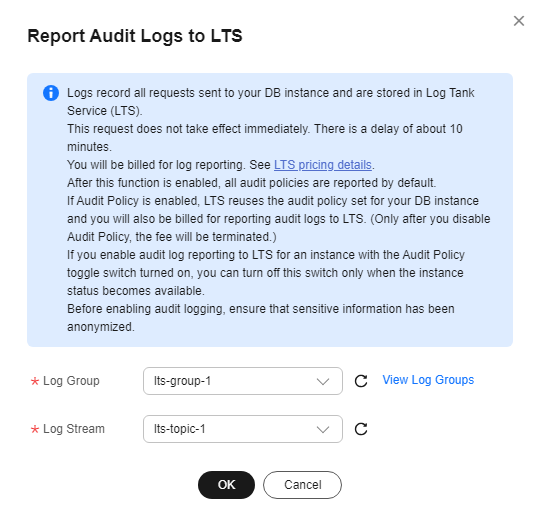
Feedback
Was this page helpful?
Provide feedbackThank you very much for your feedback. We will continue working to improve the documentation.See the reply and handling status in My Cloud VOC.
For any further questions, feel free to contact us through the chatbot.
Chatbot








