How Do I Use 2FA?
This FAQ shows you how to use 2FA.
Enabling 2FA
For details, see Enabling Two-factor Authentication.
Logging In and Passing 2FA Authentication
- Logging in to a Linux server
- Use PuTTY or Xshell to log in to your server.
Select Keyboard Interactive and enter the user identity information.
- PuTTY
Select Keyboard Interactive and click OK. See Figure 1.
- Xshell
In the New Session Properties dialog box, choose , choose Keyboard Interactive from the Method drop-down list, and click OK.
Figure 2 Keyboard interaction method (2)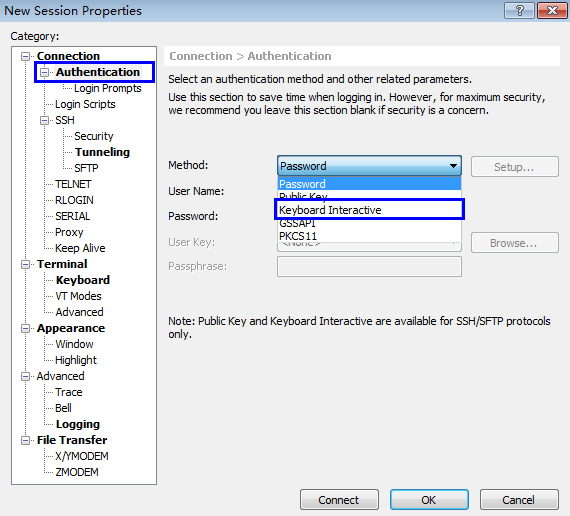
- PuTTY
- Enter the account and password of the server.
- Enter the 2FA verification code sent to your terminal, as shown in Figure 3.

- The mobile phone or email box subscribed to a notification topic will receive a message: [HUAWEI CLOUD] Login verification code # XX for your ECS (xxxx-yyyy): XXXXXX.
- If you do not receive the verification code, check to ensure the SELinux firewall is disabled and try again.
- If HSS detects that the host may be under a brute force attack, it will ask you to enter detailed information about the subscription terminal (such as the mobile number or email address) before sending a verification code, as shown in Figure 4.
- You can add up to 10 mobile numbers and email addresses at a time. A topic can have up to 10,000 mobile numbers and email addresses.
- Use PuTTY or Xshell to log in to your server.
- Logging in to a Windows server
- Click Start, enter Remote Desktop Connection in the search box, and press Enter to open the remote desktop connection.
- Enter the IP address of the host in the Computer text box and click Connect.
Figure 5 Remote desktop connection

- Enter the reserved mobile number or email address to receive 2FA verification code.

The mobile phone or email box subscribed to a notification topic will receive a message: [HUAWEI CLOUD] Login verification code # XX for your ECS (xxxx-yyyy): XXXXXX.
- Enter the verification code, host account name, and password on the login page, and click
 to log in to the host.
to log in to the host.
Two-factor Authentication (2FA) FAQs
- How Do I Use 2FA?
- What Do I Do If I Cannot Enable 2FA?
- Why Can't I Receive a Verification Code After 2FA Is Enabled?
- Why Does My Login Fail After I Enable 2FA?
- How Do I Configure My Mobile Number When Enabling 2FA?
- If I Choose to Use Verification Code for 2FA, How Do I Get the Code?
Feedback
Was this page helpful?
Provide feedbackThank you very much for your feedback. We will continue working to improve the documentation.See the reply and handling status in My Cloud VOC.
For any further questions, feel free to contact us through the chatbot.
Chatbotmore












