Using a Snapshot to Create a Disk
After creating a snapshot, you can create a disk based on the existing snapshot.
Prerequisites
- You have created a snapshot. For details, see Creating a Snapshot.
- A snapshot can be used to create a disk only when:
- It is in the Available state.
- Its DESS device is in the Available, Expired, or Expanding state and its available capacity is larger than the snapshot size.
- Its DESS device has not more than 512 disks.
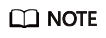
New disks created using snapshots of HyperMetro disks (both preferred and non-preferred one) are common disks.
Precautions
Ultra-high I/O and Ultra-high I/O (low latency) DESS devices do not support disk creation using snapshots.
Procedure
- Log in to the management console. For details, see Logging In to the Management Console.
- Click
 and select the wanted region.
and select the wanted region.
- Use any of the following methods to display the snapshot list:
- Method 1: Via the snapshot-residing DESS device
- Click
 and choose Dedicated Cloud > Dedicated Enterprise Storage to go to the DeC management console.
and choose Dedicated Cloud > Dedicated Enterprise Storage to go to the DeC management console. - In the row of the desired DESS device, click the number in the Number of Snapshots column to go to the Snapshots tab page.
The snapshot tab page lists the snapshots of the DESS device.
- Click
- Method 2: Via the snapshot-residing HyperMetro resource
- Click
 and choose Dedicated Cloud > Dedicated Enterprise Storage to go to the DeC management console.
and choose Dedicated Cloud > Dedicated Enterprise Storage to go to the DeC management console. - On the navigation pane on the left, choose Dedicated Enterprise Storage > HyperMetro to go to the HyperMetro resource list page.
By default, HyperMetro resources in all statuses are listed.
- Use any of the following methods to display the snapshot list:
- Method 1
- Click
 next to the resource name to view the HyperMetro resource details.
next to the resource name to view the HyperMetro resource details. - In the row of the desired DESS device, click the number in the Number of Snapshots column to go to the Snapshots tab page.
The snapshot tab page lists the snapshots of the HyperMetro resource.
- Click
- Method 2
- In the row of the wanted HyperMetro resource, click the DESS device name in the Associated DESS Devices column to go to the device details page.
- In the row of the desired DESS device, click the number in the Number of Snapshots column to go to the Snapshots tab page.
The snapshot tab page lists the snapshots of the DESS device.
- Method 1
- Click
- Method 3: Via the snapshot list of all DESS devices
- Click
 and choose Storage > Dedicated Enterprise Storage Service to go to DESS Console.
and choose Storage > Dedicated Enterprise Storage Service to go to DESS Console. - On the navigation pane on the left, choose Snapshots.
- Click
- Method 1: Via the snapshot-residing DESS device
- Search for a snapshot using any of the following methods:
- Method 1: On the Snapshots page, set search parameters to query the desired snapshot.
- Method 2: On the Disks tab page, click the desired disk name to go to the disk details page. Click the Snapshots tab and then search for the wanted snapshot.

- In the row of the snapshot you want to use for disk creation, click Create Disk.
- The Create Disk dialog box is displayed. Select Full Clone or Linked Clone and enter a disk name.
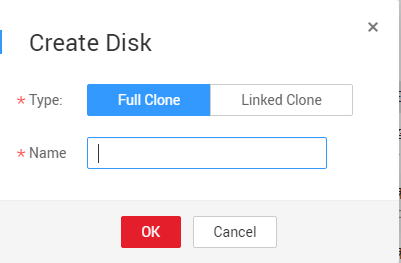
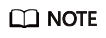
A linked clone disk cannot be used to modify source data and to generate snapshots. Besides, it cannot be expanded, upgraded, or degraded. After been attached, it can be used to perform DR drills.
A full clone disk is a common disk.
Ultra-high I/O and ultra-high I/O (low latency) DESS devices do not support full clone disk creation using snapshots.
- Click OK.
Feedback
Was this page helpful?
Provide feedbackThank you very much for your feedback. We will continue working to improve the documentation.See the reply and handling status in My Cloud VOC.
For any further questions, feel free to contact us through the chatbot.
Chatbot








